How To Install Related Articles In The Post
How To Install Related Articles In The Post - Surely you must already know the function of a related article widget on the blog that displays a number of related articles according to the label under the article either in the form of links and thumbnails or links only.
Other benefits gained from posting related articles in this post is to increase the number of visitors and improve the quality of Internal Link on a blog. For those who want to install it on the blog, please follow the steps How to Install Related Articles in the Post or more precisely in the middle of the content of the following article.
How To Install Related Articles In The Post
1. Go to Blogger >> Templates >> Click the Edit HTML button
2. Then Add the code below, and place it before the code </head>
3. Then add the CSS code below, then place it before the code ]]></b:skin> or </style>
Note :
- Choose one that you like.
- Make sure the blog has installed "Awesome Font" for the icon can appear
4. Next, find the code <data: post.body/> then replace with the code below.
Note :
Inside the template you will find some code <data: post.body/> depending on the template used, try one by one until the related article appears inside the article page
5. Then Save the template and see the results.
So by installing this code you no longer need to bother installing links manually in blog articles. Similarly tutorial How to Install Related Articles in a Post I can give. Hope can be useful for us and good luck.
Other benefits gained from posting related articles in this post is to increase the number of visitors and improve the quality of Internal Link on a blog. For those who want to install it on the blog, please follow the steps How to Install Related Articles in the Post or more precisely in the middle of the content of the following article.
How To Install Related Articles In The Post
1. Go to Blogger >> Templates >> Click the Edit HTML button
2. Then Add the code below, and place it before the code </head>
<b:if cond='data:blog.pageType == "item"'>
<script type='text/javascript'>
//<![CDATA[
var relatedSimply = new Array(); var relatedSimplyNum = 0; var relatedUrls = new Array(); function related_results_labels(json) { for (var i = 0; i < json.feed.entry.length; i++) { var entry = json.feed.entry[i]; relatedSimply[relatedSimplyNum] = entry.title.$t; for (var k = 0; k < entry.link.length; k++) { if (entry.link[k].rel == 'alternate') {relatedUrls[relatedSimplyNum] = entry.link[k].href; relatedSimplyNum++; break;}}}} function removeRelatedDuplicates() { var tmp = new Array(0); var tmp2 = new Array(0); for(var i = 0; i < relatedUrls.length; i++) { if(!contains(tmp, relatedUrls[i])) { tmp.length += 1; tmp[tmp.length - 1] = relatedUrls[i]; tmp2.length += 1; tmp2[tmp2.length - 1] = relatedSimply[i];}} relatedSimply = tmp2; relatedUrls = tmp;} function contains(a, e) { for(var j = 0; j < a.length; j++) if (a[j]==e) return true; return false;} function printRelatedLabels() { var r = Math.floor((relatedSimply.length - 1) * Math.random()); var i = 0; document.write('<ul>'); while (i < relatedSimply.length && i < 20) { document.write('<li><a href="' + relatedUrls[r] + '">' + relatedSimply[r] + '</a></li>'); if (r < relatedSimply.length - 1) { r++; } else { r = 0;} i++;} document.write('</ul>');}
//]]>
</script>
</b:if>
3. Then add the CSS code below, then place it before the code ]]></b:skin> or </style>
/* Related Post Style 1 */
.related-simplify{position:relative;padding:0;margin:15px auto;width:100%;}
.related-simplify h4{background:#3498db;padding:8px 12px;margin:0;font-size:15px;font-weight:400;color:#fff;border:1px solid #2e88c5}
.related-simplify ul{margin:0;padding:0}
.related-simplify ul li{background:#f6f6f6;position:relative;list-style:none;padding:9px;margin:auto;line-height:1.4em;border:1px solid rgba(0,0,0,0.1);border-bottom:0;transition:all .3s}
.related-simplify ul li:nth-child(odd){background:#fefefe}
.related-simplify ul li:last-child{border-bottom:1px solid rgba(0,0,0,0.1)}
.related-simplify ul li:before{content:'\f138';font-family:fontawesome;position:absolute;margin:0 9px 0 4px;color:#2ecc71;overflow:hidden;transition:all .3s}
.related-simplify ul li:hover:before{content:'\f138';font-family:fontawesome;-webkit-animation:bounceright .3s alternate ease infinite;animation:bounceright .3s alternate ease infinite}
.related-simplify a{color:#0383d9;font-size:13px;margin:0 0 0 30px;}
.related-simplify a:hover{color:#0383d9;text-decoration:underline}
.related-simplify ul li:nth-child(n+4) {display:none;}
@-webkit-keyframes bounceright{from{-webkit-transform:translateX(0)}to{-webkit-transform:translateX(3px)}}
@keyframes bounceright{from{transform:translateX(0)}to{transform:translateX(3px)}}
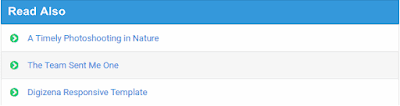 |
| Related Post Style 1 |
/* Related Post Style 2 */
.related-simplify{position:relative;padding:20px 12px 12px 12px;margin:32px auto 24px auto;width:93%;border:4px double rgba(0,0,0,0.2)}
.related-simplify h4{background:#fff;padding:8px 10px;position:absolute;margin:0;font-size:17px;font-weight:700;color:#000;top:-21px;left:2.5%}
.related-simplify ul{margin:0;padding:0}
.related-simplify ul li{position:relative;list-style:none;padding:9px 0;margin:auto;line-height:1.4em;transition:all .3s}
.related-simplify ul li:before{content:'\f0c8';font-family:fontawesome;position:absolute;margin:0 5px 0 2px;color:rgba(0,0,0,0.5);overflow:hidden;font-size:60%;left:10px;transition:all .3s}
.related-simplify ul li:hover:before{content:'\f0c8';font-family:fontawesome;color:#0383d9;}
.related-simplify a{color:#000;font-size:14px;margin:0 0 0 30px;}
.related-simplify a:hover{color:#0383d9;}
.related-simplify ul li:nth-child(n+4) {display:none;}
@media only screen and (max-width:768px){
.related-simplify{padding:15px 0 10px 0;width:100%;border:2px solid #e74c3c;border-left:0;border-right:0}
.related-simplify h4{color:#e74c3c;padding:8px;font-size:15px;top:-18px;left:3.5%}
.related-simplify a{font-size:14px;margin:0}.related-simplify a:hover{color:#e74c3c}
.related-simplify ul li{padding:5px 0}
.related-simplify ul li:before,.related-simplify ul li:hover:before{display:none}}
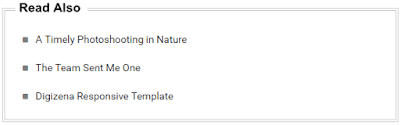 |
| Related Post Style 2 |
Note :
- Choose one that you like.
- Make sure the blog has installed "Awesome Font" for the icon can appear
4. Next, find the code <data: post.body/> then replace with the code below.
<div expr:id='"post1" + data:post.id'/>
<div class='related-simplify'>
<b:if cond='data:post.labels'>
<b:loop values='data:post.labels' var='label'>
<b:if cond='data:blog.pageType == "item"'>
<script expr:src='"/feeds/posts/default/-/" + data:label.name + "?alt=json-in-script&callback=related_results_labels&max-results=3"' type='text/javascript'/>
</b:if>
</b:loop>
</b:if>
<h4>Read Also</h4>
<script type='text/javascript'>
removeRelatedDuplicates();
printRelatedLabels();
</script>
</div>
<div expr:id='"post2" + data:post.id'><p><data:post.body/></p></div>
<script type='text/javascript'>
var obj0=document.getElementById("post1<data:post.id/>");
var obj1=document.getElementById("post2<data:post.id/>");
var s=obj1.innerHTML;
var t=s.substr(0,s.length/2);
var r=t.lastIndexOf("<br>");
if(r>0) {obj0.innerHTML=s.substr(0,r);obj1.innerHTML=s.substr(r+4);}
</script>
Note :
Inside the template you will find some code <data: post.body/> depending on the template used, try one by one until the related article appears inside the article page
5. Then Save the template and see the results.
So by installing this code you no longer need to bother installing links manually in blog articles. Similarly tutorial How to Install Related Articles in a Post I can give. Hope can be useful for us and good luck.

Post a Comment for "How To Install Related Articles In The Post"
Provide comments relevant to the posted articles and provide critiques and suggestions for the progress of the blog