How to Perform System Restore and Rollback Driver
How to Perform System Restore and Rollback Driver - This time I wrote how to do System Restore and Rollback Driver, which is how to Backup Your System Using System Restore. System Restore works a lot like Undo commands in Microsoft Word.
You can use System Restore to return to the previous version of the driver if you create a restore point before installing the driver. System Restore does not affect your personal data files (such as Microsoft Word documents, browsing history, images, favorites, or emails) so you will not lose any changes made to this file after a restore point is created.
A. System Restore
Immediately see step by step perform the following System Restore :
1. Steps to create a restore point (before installing new drivers) For Windows XP:
2. Steps to create a restore point (before installing new drivers) For Windows Vista or Windows 7:
B. Rollback Driver
If you install new drivers without first deleting the previous version, you may be able to just roll back the drivers with previous versions using the following steps:
1. For Windows XP Steps to Rollback Driver:
2. For Windows Vista or Windows 7 steps to roll back the driver:
A few articles I wrote this time, hopefully can be useful and useful for you all and good luck.
You can use System Restore to return to the previous version of the driver if you create a restore point before installing the driver. System Restore does not affect your personal data files (such as Microsoft Word documents, browsing history, images, favorites, or emails) so you will not lose any changes made to this file after a restore point is created.
A. System Restore
Immediately see step by step perform the following System Restore :
1. Steps to create a restore point (before installing new drivers) For Windows XP:
- click Start
- Navigate to All Programs
- Navigate to Accessories
- Navigate to System Tools
- Click on System Restore
- Click Create a restore point, and then click Next
- Type a name to identify the restore point and click Create
- To return to restore this point, from the same System Restore Wizard choose Restore your computer to an earlier time. Then select the date you created the restore point from the calendar in the Select Restore Point screen. All the restore points you create and your computer created on the selected date are listed in the list box to the right of the calendar.
2. Steps to create a restore point (before installing new drivers) For Windows Vista or Windows 7:
- click Start
- Click Control Panel
- Windows Vista: Click System and Maintenance, then System or System only (in Classic view). Windows 7: Click System and Security and then System.
- In the left pane, click System Protection
- On the Protection System tab, click Create
- Type a name to identify the restore point and click Create
- To re-restore point, select System Restore in the same System Protection tab as above. Next select Select a different restore point and click Next. Then select the date and name of the restore point you created and click Next. Finally select Finish.
B. Rollback Driver
If you install new drivers without first deleting the previous version, you may be able to just roll back the drivers with previous versions using the following steps:
1. For Windows XP Steps to Rollback Driver:
- click Start
- Click Control Panel
- Click Performance and Maintenance, then System (in Category view) or System (in Classic view)
- Select Hardware Tab
- Click Device Manager
- Double click on Display Adapter
- Double click on your NVIDIA GPU
- Select the Driver tab
- Click Roll Back driver
2. For Windows Vista or Windows 7 steps to roll back the driver:
- click Start
- Click Control Panel
- Windows Vista: Click System and Maintenance, then System or System only (in Classic view). Windows 7: Click System and Security and then System.
- In the left pane, click Device Manager
- Double click on Display Adapter
- Double click on your NVIDIA GPU
- Select the Driver tab
- Click Roll Back driver
A few articles I wrote this time, hopefully can be useful and useful for you all and good luck.
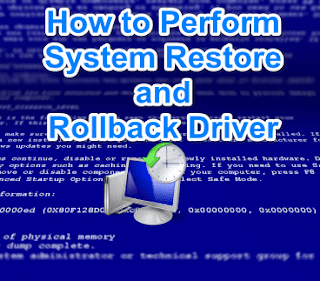
Post a Comment for "How to Perform System Restore and Rollback Driver"
Provide comments relevant to the posted articles and provide critiques and suggestions for the progress of the blog