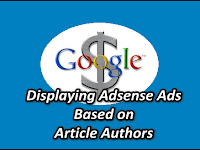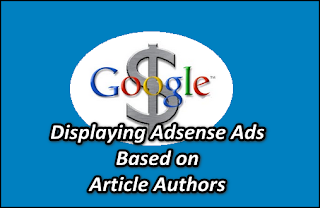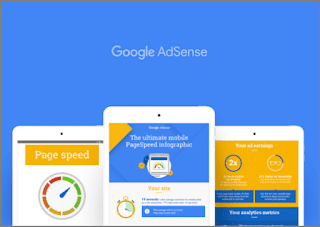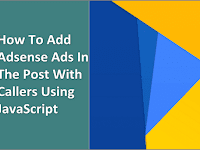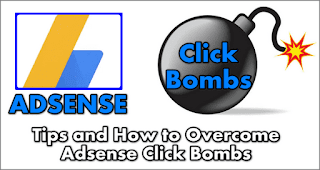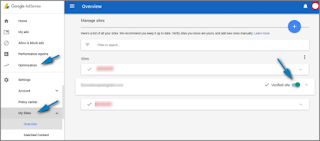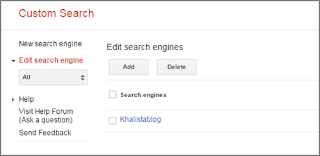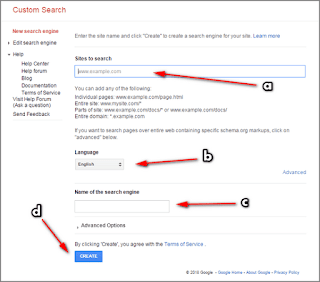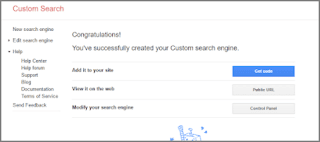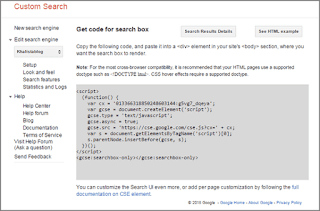How to Display Adsense Ads Based on Article Authors - Blogging tips this time about how to make Adsense ads appear based on article writers in a blog. In the sense, Adsense ads will alternate appear according to the author of the article along with the ad slot installed by the blog owner based on the ad slot slot that has been determined. This trick is usually used on blogs that have multi-user or multi-admin, or also blogs that provide the opportunity for guest writers (contributors) to write several articles on the blog.
How to display Adsense ads alternately based on the author of this article can be applied to the Blogger and Wordpress platforms. Wordpress itself has many plugins that can be used to provide access as intended, which is usually configured on the user role. However, it's different with Blogger, to make this kind of thing we are only limited to using conditional tags. However, that alone is very helpful for blog admin / webmaster to share income with guest writers or contributors on his personal blog.
So, actually this should be the initiative of the blog owner himself. That he wants to share his Adsense income with contributors or guest writers on his blog. This is also intended to give more encouragement to guest writers and provide income opportunities for them to be more diligent in updating articles on the blog. Especially for bloggers who have not been successfully accepted as Google Adsense publishers.
To apply this trick, the blog owner (who is also the owner of an Adsense account) uses the Channel feature contained in the Adsense account. That is, the blog owner must create an ad slot for each of the existing contributors. Then the ad slot is created again in a Channel.
This needs to be done so that it is easy to calculate the distribution of results obtained by each contributor / guest writer. Speaking of the sharing of results, because the ads displayed are the property of the blog admin, then the distribution of advertising results should be discussed first. Until you get a consensus that benefits each other.
In this case, the contributor must trust the blog admin, and the blog admin should provide income reports in a certain vulnerable time. Whether it's every day, a month 3 times or once a month, or according to the agreement and user role that has been determined.
Well, to display ads alternately according to the article author, the way is very easy. We only need to use conditional tag author, both for Blogger or Wordpress. The following are examples of their use:
Example of using Blogger's special conditional tag author:
Examples of using Wordpress-specific conditional tags:
From the example of using the conditional tag author above, if articles / posts are written by "KhalistaBlog", then the Adsense ads that appear are Adsense ad slots contained in the Channel author. This also applies to posts / articles belonging to other authors.
Do not forget, if the ad slot wants to be displayed under the post or in the post, then the ad code must be parsed first.
Easy enough isn't it?
This is the information about how to display Adsense ads based on author posts or article writers. Hopefully useful and good luck.
How to display Adsense ads alternately based on the author of this article can be applied to the Blogger and Wordpress platforms. Wordpress itself has many plugins that can be used to provide access as intended, which is usually configured on the user role. However, it's different with Blogger, to make this kind of thing we are only limited to using conditional tags. However, that alone is very helpful for blog admin / webmaster to share income with guest writers or contributors on his personal blog.
So, actually this should be the initiative of the blog owner himself. That he wants to share his Adsense income with contributors or guest writers on his blog. This is also intended to give more encouragement to guest writers and provide income opportunities for them to be more diligent in updating articles on the blog. Especially for bloggers who have not been successfully accepted as Google Adsense publishers.
How to share Adsense ads that will be displayed alternately based on the article writer?
To apply this trick, the blog owner (who is also the owner of an Adsense account) uses the Channel feature contained in the Adsense account. That is, the blog owner must create an ad slot for each of the existing contributors. Then the ad slot is created again in a Channel.
This needs to be done so that it is easy to calculate the distribution of results obtained by each contributor / guest writer. Speaking of the sharing of results, because the ads displayed are the property of the blog admin, then the distribution of advertising results should be discussed first. Until you get a consensus that benefits each other.
How to find out the amount of income earned if you use this trick?
In this case, the contributor must trust the blog admin, and the blog admin should provide income reports in a certain vulnerable time. Whether it's every day, a month 3 times or once a month, or according to the agreement and user role that has been determined.
How to display ads according to the author's post / article writer
Well, to display ads alternately according to the article author, the way is very easy. We only need to use conditional tag author, both for Blogger or Wordpress. The following are examples of their use:
Example of using Blogger's special conditional tag author:
<b:if cond='data:post.author == "KhalistaBlog"'>
HERE ADSENSE ADVERTISING CODE
</b:if>
Examples of using Wordpress-specific conditional tags:
<?php if (is_author( 'KhalistaBlog' )) { ?>
HERE ADSENSE ADVERTISING CODE
<?php } ?>
From the example of using the conditional tag author above, if articles / posts are written by "KhalistaBlog", then the Adsense ads that appear are Adsense ad slots contained in the Channel author. This also applies to posts / articles belonging to other authors.
Do not forget, if the ad slot wants to be displayed under the post or in the post, then the ad code must be parsed first.
Easy enough isn't it?
This is the information about how to display Adsense ads based on author posts or article writers. Hopefully useful and good luck.