Tips Increase Speed Loading WordPress with WP Compress
Tips Increase Speed Loading WordPress with WP Compress - Having a website or blog that says good not only because it has interesting content, but a website that has a very good speed when loaded is also a mandatory requirement that you must have. Because you need to know that every visitor will use different criteria to judge whether your website is really good in many ways.
There are many factors that can affect the loading time of your website, in addition to using the best hosting for WordPress, you also have to optimize the images on your website because using high resolution images is one of the causes of the long loading of websites.
If you are a WordPress user, then to optimize the image becomes lighter when loaded but does not reduce the quality of the image is very easy, because many plugins that work to Optimize Images with ease. One image optimization plugin with good image compression is WP Compress.
In this article I will discuss completely about the plugin to improve WordPress loading speed by way of compressed images with WP Compress.
Most visitors are impatient with loading old websites, even though they find your website in search engines and visit your website then know the website loaded very long then most of them will immediately close your website and search for information from other website.
Abandoned visitors because loading the old website will be very detrimental especially if your website is used for business purposes, of course how many potential customers you lost. Plus if you spend money on advertising campaigns and leave your website when they arrive, of course you will also lose money financially.
Optimizing images is the easiest way to increase your website loading speed. With a fast website that will give many positive impacts to your website, in addition to happy visitors, saves a lot of bandwidth and saves your server storage space capacity, this will also improve SEO because search engines have algorithms that rate website speed for search results.
WP Compress is a free WordPress plugin that works for image optimization with just one click with high compression level and small image results but still good quality compression. By optimizing your images, you can improve load time, increase PageSpeed Score, and increase conversions.
The WP Compress plugin also claims to be a better and free alternative to other image optimization plug-ins, such as WPMUDEV's Smushit or EWWW Image Optimizer.
WP Compress is a plugin that provides one-click bulk compression, unlimited cloud backups, automatic night image optimization and exclusive PowerUps at very cheap starting price of $ 1 / month.
With WP Compress you can easily:
To optimize your images on the WordPress site, please install the WP Compress plugin by logging in to your WordPress admin Plugins >> Add New, type the plugin name" WP Compress "and click on the "Install" button.
Once the plugin is installed, please enable the plugin and you will see a new menu item added with the name "WP Compress" in your WordPress admin sidebar.
Next please click WP Compress and you will be faced with a page that requires you to register to get API Key WP Compress. Please enter your email and click "Sign Up".
You will receive a new email from WP Compress containing the information and click on the "Get Your API Key" button to get your API Key, please copy the API Key and log back into WP Compress settings.
Please enter the API Key in the available fields and Activate the plugin by clicking the "Activated" button.
After the WP Compress plugin is enabled, you will be taken to the settings page where you can configure the plugin, and following the configuration recommended by WP Compress for maximum results:
WP Compress recommends optimizing smart mode by resizing toggled to 2048px, providing ideal balance of speed and quality and keeping your images big enough for retina devices and not loading unnecessary pixels. WP Compress usually recommends resizing all images to a maximum of 2048 pixels and possibly smaller. However, background images must be excluded from size to prevent stretching on larger devices. WP Compress offers unlimited cloud backups and strongly recommends keeping it in the ON position so you can restore your images anytime if needed and compress on alternative settings.
For some low-budget shared hosting or hosting servers, we recommend using safe mode for thumbnails (Safe mode thumbnails) because budget providers may be late when downloading optimized images. Safe mode introduces improvements to this; However, it can produce slightly less optimized thumbnails. After the plugin is already configured or you can leave it by default. You can now log in to WordPress Library to optimize the image by compressing all images with WP Compress.
To compress the image, you just need to click the "Compress" button beside the image list and wait a few moments then the image will be automatically resized to be smaller and lighter so that loading your WordPress website loads quickly. In addition, to restore the image at normal size, you just click on the "Restore" button and the image will be restored on the original version.
For quick way and WP Compress to compress the image as a whole, you can simply click Media >> Bulk Compress and click" Compress "button. And to restore the overall picture, please click Media >> Bulk Restore and click" Restore "button.
WP Compress plugin is proven to optimize the image and compress the image reaches 90% so the image really has a small size and lightweight when loaded.
WP Compress is a free plugin and you can download directly on WordPress.org, but this plugin also has a premium version where you will get more features and also get more quota images to be compressed each month.
Here is the price list from WP Compress Pro:
Membership
Lifetime
One Time: $ 1/1000 Images
Interested to buy it, just go here
So the conclusion is that by doing image optimization on your site it will not make your site magically load within milliseconds, compressing this image is one of the many ways you can use to make your website load faster.
With WP Compress you will also save your time in optimizing images quickly and easily, in addition to compression image results are also still in the category of quality with slim size results. Price WP Compress offered for premium version is also very cheap with price plans vary.
And that's my full review of the WP Compress plugin. Hopefully with this short article about Increase Speed Loading WordPress with WP Compress, can be useful for you and good luck.
There are many factors that can affect the loading time of your website, in addition to using the best hosting for WordPress, you also have to optimize the images on your website because using high resolution images is one of the causes of the long loading of websites.
If you are a WordPress user, then to optimize the image becomes lighter when loaded but does not reduce the quality of the image is very easy, because many plugins that work to Optimize Images with ease. One image optimization plugin with good image compression is WP Compress.
In this article I will discuss completely about the plugin to improve WordPress loading speed by way of compressed images with WP Compress.
Why Do You Need to Optimize Images?
Most visitors are impatient with loading old websites, even though they find your website in search engines and visit your website then know the website loaded very long then most of them will immediately close your website and search for information from other website.
Abandoned visitors because loading the old website will be very detrimental especially if your website is used for business purposes, of course how many potential customers you lost. Plus if you spend money on advertising campaigns and leave your website when they arrive, of course you will also lose money financially.
Optimizing images is the easiest way to increase your website loading speed. With a fast website that will give many positive impacts to your website, in addition to happy visitors, saves a lot of bandwidth and saves your server storage space capacity, this will also improve SEO because search engines have algorithms that rate website speed for search results.
What is WP Compress?
WP Compress is a free WordPress plugin that works for image optimization with just one click with high compression level and small image results but still good quality compression. By optimizing your images, you can improve load time, increase PageSpeed Score, and increase conversions.
The WP Compress plugin also claims to be a better and free alternative to other image optimization plug-ins, such as WPMUDEV's Smushit or EWWW Image Optimizer.
WP Compress is a plugin that provides one-click bulk compression, unlimited cloud backups, automatic night image optimization and exclusive PowerUps at very cheap starting price of $ 1 / month.
With WP Compress you can easily:
- Shrink file size while maintaining quality
- Resize image to get maximum size and quality
- Optimize all images on your WordPress website in one click
- Images can be restored to their original size at any time
How to use WP Compress in WordPress
To optimize your images on the WordPress site, please install the WP Compress plugin by logging in to your WordPress admin Plugins >> Add New, type the plugin name" WP Compress "and click on the "Install" button.
Once the plugin is installed, please enable the plugin and you will see a new menu item added with the name "WP Compress" in your WordPress admin sidebar.
Next please click WP Compress and you will be faced with a page that requires you to register to get API Key WP Compress. Please enter your email and click "Sign Up".
You will receive a new email from WP Compress containing the information and click on the "Get Your API Key" button to get your API Key, please copy the API Key and log back into WP Compress settings.
Please enter the API Key in the available fields and Activate the plugin by clicking the "Activated" button.
After the WP Compress plugin is enabled, you will be taken to the settings page where you can configure the plugin, and following the configuration recommended by WP Compress for maximum results:
WP Compress recommends optimizing smart mode by resizing toggled to 2048px, providing ideal balance of speed and quality and keeping your images big enough for retina devices and not loading unnecessary pixels. WP Compress usually recommends resizing all images to a maximum of 2048 pixels and possibly smaller. However, background images must be excluded from size to prevent stretching on larger devices. WP Compress offers unlimited cloud backups and strongly recommends keeping it in the ON position so you can restore your images anytime if needed and compress on alternative settings.
For some low-budget shared hosting or hosting servers, we recommend using safe mode for thumbnails (Safe mode thumbnails) because budget providers may be late when downloading optimized images. Safe mode introduces improvements to this; However, it can produce slightly less optimized thumbnails. After the plugin is already configured or you can leave it by default. You can now log in to WordPress Library to optimize the image by compressing all images with WP Compress.
To compress the image, you just need to click the "Compress" button beside the image list and wait a few moments then the image will be automatically resized to be smaller and lighter so that loading your WordPress website loads quickly. In addition, to restore the image at normal size, you just click on the "Restore" button and the image will be restored on the original version.
For quick way and WP Compress to compress the image as a whole, you can simply click Media >> Bulk Compress and click" Compress "button. And to restore the overall picture, please click Media >> Bulk Restore and click" Restore "button.
WP Compress plugin is proven to optimize the image and compress the image reaches 90% so the image really has a small size and lightweight when loaded.
Price WP Compress
WP Compress is a free plugin and you can download directly on WordPress.org, but this plugin also has a premium version where you will get more features and also get more quota images to be compressed each month.
Here is the price list from WP Compress Pro:
Membership
- Personal $ 1 / month: 1 Website, 1000 Images, + 1,250 Credit Starter Pack
- Professional $ 3 / month: up to 3 Website, 5000 Images, + 5,000 Credit Starter Pack
- Professional Pro $ 5 / month: up to 10 Website, 10000 Images, + 10,000 Credit Starter Pack
Lifetime
- Bronze $ 15 / month: Unlimited Websites, 500 images / month for Life, + All Pro Features & PowerUps
- Silver $ 20 / month: Unlimited Websites, 1000 images / month for Life, + All Pro Features & PowerUps
- Gold $ 25 / month: Unlimited Websites, 2500 images / month for Life, + All Pro Features & PowerUps
One Time: $ 1/1000 Images
Interested to buy it, just go here
So the conclusion is that by doing image optimization on your site it will not make your site magically load within milliseconds, compressing this image is one of the many ways you can use to make your website load faster.
With WP Compress you will also save your time in optimizing images quickly and easily, in addition to compression image results are also still in the category of quality with slim size results. Price WP Compress offered for premium version is also very cheap with price plans vary.
And that's my full review of the WP Compress plugin. Hopefully with this short article about Increase Speed Loading WordPress with WP Compress, can be useful for you and good luck.
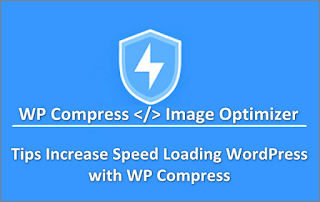
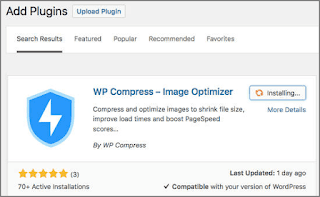
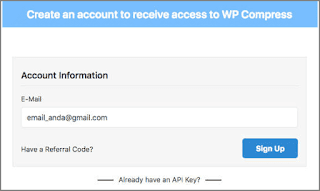
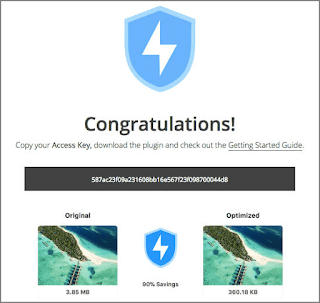
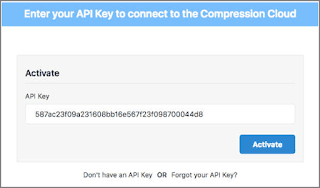
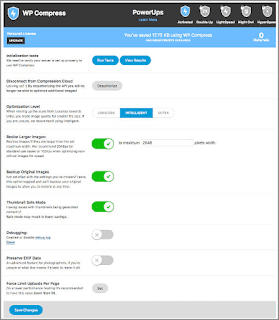
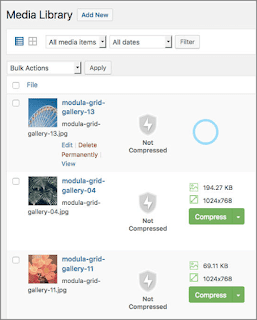
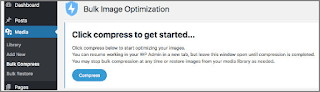
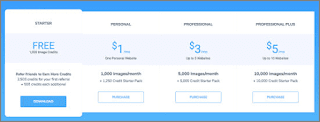
Post a Comment for "Tips Increase Speed Loading WordPress with WP Compress"
Provide comments relevant to the posted articles and provide critiques and suggestions for the progress of the blog