How to Use All In One SEO Pack WordPress [New]
How to Use All In One SEO Pack WordPress - For you WordPress users will be spoiled by the many free SEO plugins that you can choose to use on the SEO optimization of your WordPress website. However, of the many SEO plugins contained in the WordPress library, you will find two SEO plugins that are the most popular and most widely used by WordPress users around the world, these two SEO plugins are All in One SEO and SEO by Yoast. Indeed the two plugins have a premium version, but for me the free version of the two is more than enough to make your site more SEO friendly.
As in the title of this article, I will specifically discuss in full how to install and setup the All In One SEO plugin. For beginner bloggers, configuring the All in One SEO plugin can be very complicated, and without configuring the plugin you cannot get more benefits from this plugin.
All in One SEO is a plugin that has simpler settings than its competitors plugin SEO by Yoast. For those of you who don't like complexity, this plugin might be suitable for you. And this plugin has a single settings page so you will easily follow this tutorial.
WordPress has been created as a search engine friendly platform and has been optimized for SEO by default, but aside from the default settings, there are many settings we need to do to make it more solid for search engines. Here is a complete configuration guide for the All in One WordPress SEO Plugin, which will help your blog more SEO friendly.
To use this All in One SEO Pack plugin you must install and activate the plugin. After your plugin activates, you will see a new menu with the name "All in One SEO" on the sidebar menu of your WordPress admin and click "General Settings".
In General Settings you can see the settings as shown above, where I check "Canonical URL", "Use Original Title" and "Use Schema.org Markup".
In this "Homepage Settings" setting you need to fill in some details such as Home Title, and Home Descriptions. Here are some explanations of what you need to fill out.
Home Title: Fill in the name of your Blog along with the Keyword (keyword) or tag line, in this column you are recommended to fill a maximum of 60 characters for better results.
Home Descriptions: In this column you fill in the description of your blog, you are advised to fill in no more than 160 packages. Make your description meaningful, informative and there are rich keywords.
Home Keywords: In this setting the above screenshot is not visible because I did not activate it, because Search engines do not rely on Meta Keywords anymore, so you can ignore this field, but if you prefer to use this Keyword you can fill it with keywords that you aim.
You can follow the "Title Settings" setting as shown in the picture. Or you can delete the %blog_title% format in the Post Title Format section.
And below are the settings that you must adjust for the "Custom Post Type Settings":
and the settings in "Display Settings", you can adjust as shown above.
Webmaster Verifications: this section is useful for verifying your WordPress blog with Google Webmaster Tools, Bing Webmaster Tools and Pinterest. All you need to do is, register your site with all three sites, and take the verification key, and paste it in that section. You don't need to fill in everything if you only register your site on the Google and Bing search engines.
Google Settings: The All in One SEO plugin supports Google Authorship. This will work well when you run a WordPress blog with a single author. Just add your Google plus profile URL, and on the Google profile plus you add a link to your Blog too. In this setting you can also enter a Google Analytics ID that is useful to enable Google Analytics tracking for your blog.
In the "noindex settings" setting, this is where one of the most important settings is, because you don't want your archive page to be indexed on Google. You need to know that the archive page is used for user experience and for navigating your site. When indexed in search engines, the archive page works as a low quality page. So, you should select noindex in all of these archive pages in this setting.
At the bottom there is the "Advance Settings" setting, uncheck the "Auto Description Generated" option, so that you can write Meta Descriptions according to your own desires that can produce a better CTR.
The last setting is "Keyword Settings" (Keyword), and as I explained above that search engines do not depend on Meta Keyword now, in this setting they prefer to disable (disabled).
And after you have done the settings, then click "Update Options", and you are ready to use this All in One SEO Pack plugin.
There are two options in the Post and Page settings if you disable Keyword settings in the configuration, but if you choose enabled in Keyword Settings there will be three choices. In this section, information will be displayed on search results in search engines:
Meta Title
This you can fill in with the title of your article, make sure the keywords (keywords) that you are aiming for are also included in this section. When you write a post, there is a difference between how you want the search engine to see your post and how you want your reader to see the post title. This option gives you the freedom to make your post title search friendly to search engines and to your visitors as well.
Meta Descriptions
Meta description is one of the most important parts of SEO optimization. Meta description is the quote information that will be displayed in the search results of your page. You can enter a rich description of the keyword, and if you don't fill in this section, this plugin will automatically take 160 words at the beginning of the paragraph as a description. I suggest that you write less than 160 characters for the meta description, which must also include your keyword target.
Keywords
You can leave this section blank or deactivate this setting, because like I said earlier that Google has not used Meta Keywords to find your article.
In All in One SEO, there is also a Feature Manager menu which contains useful Add Ons such as: XML Sitemaps, Social Meta, Robots.txt, File Editor, Importer and Exporter, Bad Bot Blocker, Performance and the last is Video Sitemaps (Only for the Pro version).
The above features are the same as additional features brought by SEO by Yoast, by activating these features you will get excess benefits such as XML sitemaps, by activating these Add Ons you no longer need to install the Google XML Sitemaps plugin.
File Editor functions to edit htaccess files without the need to enter your cpanel hosting and many others. To use it you only need to press the "Activate" button and to deactivate you only need to press the button that changes to "Deactive".
That's the Tutorial About How to Use All In One SEO Pack WordPress that you can follow so that your WordPress site SEO optimization is maximized. Please try and hopefully be useful.
As in the title of this article, I will specifically discuss in full how to install and setup the All In One SEO plugin. For beginner bloggers, configuring the All in One SEO plugin can be very complicated, and without configuring the plugin you cannot get more benefits from this plugin.
All in One SEO is a plugin that has simpler settings than its competitors plugin SEO by Yoast. For those of you who don't like complexity, this plugin might be suitable for you. And this plugin has a single settings page so you will easily follow this tutorial.
WordPress has been created as a search engine friendly platform and has been optimized for SEO by default, but aside from the default settings, there are many settings we need to do to make it more solid for search engines. Here is a complete configuration guide for the All in One WordPress SEO Plugin, which will help your blog more SEO friendly.
How To Use and Setting All In One SEO Pack WordPress
To use this All in One SEO Pack plugin you must install and activate the plugin. After your plugin activates, you will see a new menu with the name "All in One SEO" on the sidebar menu of your WordPress admin and click "General Settings".
In General Settings you can see the settings as shown above, where I check "Canonical URL", "Use Original Title" and "Use Schema.org Markup".
In this "Homepage Settings" setting you need to fill in some details such as Home Title, and Home Descriptions. Here are some explanations of what you need to fill out.
Home Title: Fill in the name of your Blog along with the Keyword (keyword) or tag line, in this column you are recommended to fill a maximum of 60 characters for better results.
Home Descriptions: In this column you fill in the description of your blog, you are advised to fill in no more than 160 packages. Make your description meaningful, informative and there are rich keywords.
Home Keywords: In this setting the above screenshot is not visible because I did not activate it, because Search engines do not rely on Meta Keywords anymore, so you can ignore this field, but if you prefer to use this Keyword you can fill it with keywords that you aim.
You can follow the "Title Settings" setting as shown in the picture. Or you can delete the %blog_title% format in the Post Title Format section.
And below are the settings that you must adjust for the "Custom Post Type Settings":
and the settings in "Display Settings", you can adjust as shown above.
Webmaster Verifications: this section is useful for verifying your WordPress blog with Google Webmaster Tools, Bing Webmaster Tools and Pinterest. All you need to do is, register your site with all three sites, and take the verification key, and paste it in that section. You don't need to fill in everything if you only register your site on the Google and Bing search engines.
Google Settings: The All in One SEO plugin supports Google Authorship. This will work well when you run a WordPress blog with a single author. Just add your Google plus profile URL, and on the Google profile plus you add a link to your Blog too. In this setting you can also enter a Google Analytics ID that is useful to enable Google Analytics tracking for your blog.
In the "noindex settings" setting, this is where one of the most important settings is, because you don't want your archive page to be indexed on Google. You need to know that the archive page is used for user experience and for navigating your site. When indexed in search engines, the archive page works as a low quality page. So, you should select noindex in all of these archive pages in this setting.
At the bottom there is the "Advance Settings" setting, uncheck the "Auto Description Generated" option, so that you can write Meta Descriptions according to your own desires that can produce a better CTR.
The last setting is "Keyword Settings" (Keyword), and as I explained above that search engines do not depend on Meta Keyword now, in this setting they prefer to disable (disabled).
And after you have done the settings, then click "Update Options", and you are ready to use this All in One SEO Pack plugin.
How To Set Up All In SEO On Post and Page
There are two options in the Post and Page settings if you disable Keyword settings in the configuration, but if you choose enabled in Keyword Settings there will be three choices. In this section, information will be displayed on search results in search engines:
Meta Title
This you can fill in with the title of your article, make sure the keywords (keywords) that you are aiming for are also included in this section. When you write a post, there is a difference between how you want the search engine to see your post and how you want your reader to see the post title. This option gives you the freedom to make your post title search friendly to search engines and to your visitors as well.
Meta Descriptions
Meta description is one of the most important parts of SEO optimization. Meta description is the quote information that will be displayed in the search results of your page. You can enter a rich description of the keyword, and if you don't fill in this section, this plugin will automatically take 160 words at the beginning of the paragraph as a description. I suggest that you write less than 160 characters for the meta description, which must also include your keyword target.
Keywords
You can leave this section blank or deactivate this setting, because like I said earlier that Google has not used Meta Keywords to find your article.
Feature Manager
In All in One SEO, there is also a Feature Manager menu which contains useful Add Ons such as: XML Sitemaps, Social Meta, Robots.txt, File Editor, Importer and Exporter, Bad Bot Blocker, Performance and the last is Video Sitemaps (Only for the Pro version).
The above features are the same as additional features brought by SEO by Yoast, by activating these features you will get excess benefits such as XML sitemaps, by activating these Add Ons you no longer need to install the Google XML Sitemaps plugin.
File Editor functions to edit htaccess files without the need to enter your cpanel hosting and many others. To use it you only need to press the "Activate" button and to deactivate you only need to press the button that changes to "Deactive".
That's the Tutorial About How to Use All In One SEO Pack WordPress that you can follow so that your WordPress site SEO optimization is maximized. Please try and hopefully be useful.


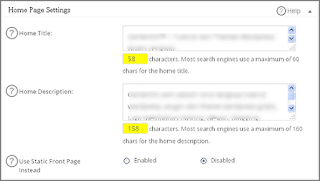
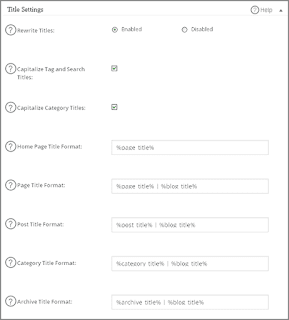


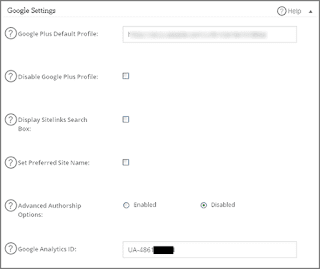
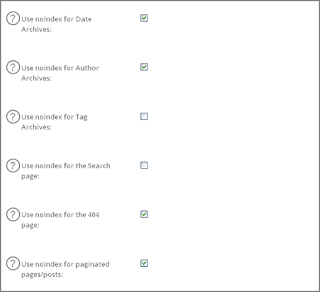
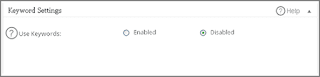


Post a Comment for "How to Use All In One SEO Pack WordPress [New]"
Provide comments relevant to the posted articles and provide critiques and suggestions for the progress of the blog