How to Fix Base System Device on Windows
Did the weird “Base System Device” entry give you any warnings in your Device Manager? No need to worry, because here's how to fix the base system device on Windows. If you've just visited Device Manager and come across something called “Base System Device” that's giving you a warning, you probably don't know what it is. However, before you start fiddling with Device Manager, it's worth exploring what this mysterious device is and why it's there.
So, what is a “Base System Device”, and how to fix the warning it gives you in Device Manager?
What is a Base System Device?
Base System Device is a hardware component that is connected to the PC. For example, it could be a motherboard chipset, a Bluetooth transmitter, or an SD card reader.
The reason it appears as “Base System Device” is because your system cannot properly interact with the device. This is usually because the computer does not have an official device driver to work with. The Base System Device that appears in your Device Manager usually has a small yellow exclamation mark and is usually categorized as Other devices.
How to Determine the Base System Device
Before you repair your PC to identify the mysterious Base System Device, you need to determine what device your computer is trying to recognize. In most cases, this is the chipset, Bluetooth, or SD card reader. Sometimes, installing a virtual machine on the PC can also cause this problem.
However, if you don't think any of those are the root cause of the problem, you should find the hardware ID. That way, you can then match the ID with the product and identify which device is causing your computer problem.
To do this, double-click on the Base System Device and switch to the Details tab in the Properties window. Click on the drop-down list under the Property header and select Hardware Ids.
Take note of the Vendor ID and Dev ID. Vendor ID is 4 letters after VEN_ and Dev ID is 4 letters after DEV_. In our example above, the Vendor ID is 8086, and the Dev ID is 1911.
Now, you should check these numbers on a website like PCI Lookup. Click send after entering both IDs and it will look for the IDs to see if it can find the device.
In admin's case, it's the chipset, but it could be different in yours. Once you find out which device is causing the problem, you can fix it.
How to Fix Base System Device in Device Manager
You can usually fix the Base System Device error by installing the appropriate device drivers. This then gives your PC something to work on and allows it to communicate with the right devices.
1. Manually Install Driver From Manufacturer's Website
The first method you have to download the correct driver from the device manufacturer. You can ask Windows to find drivers, but most likely this error is because Windows failed to find anything to download.
If you don't have the original driver disk for your device, try searching online for the device name or manufacturer. Then, go to the manufacturer's website and download the relevant driver. For example, if you want to install drivers for Intel-based chipsets, you can use Intel's Chipset Installation Utility.
Once you find the appropriate driver, right-click on the Base System Device from the Device Manager and select Update driver. On the following screen, select Browse my computer for drivers and navigate to the folder where you saved the driver files. Select the driver and complete the steps for installation.
2. Let Windows Find And Download Drivers
If you want to try the Windows automatic update feature, open the Update Driver menu as above. However, select Search automatically for drivers.
Windows will then look for the appropriate driver. If you find it, you can install the driver by following the setup steps that Windows has provided for you. If not, you can try running Windows Update to see if that helps.
Search in the Start Menu by typing Windows Update and run the Best Match. Click Check for Updates.
Note that this will identify all available updates for your system. If there are several, you should look at the list of updates to verify if the driver you are looking for is there.
So that's how to solve the base system device in Windows. I hope you can determine the Base System Device on your PC, find the appropriate driver, and fix the problem.
If you can't fix the problem, it's possible that the problem is with the hardware. You can test it using hardware on different PCs. For example, you can plug the SD card into another PC and see if it works fine.
However, if you're having trouble updating or finding the right drivers, you might want to try a third-party driver update app.
So the article How to Fix the Base System Device in Windows. Look forward to other interesting articles and don't forget to share this article with your friends. Thank you…
Post bay : Software-ngr.blogspot.com
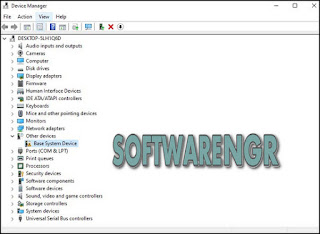


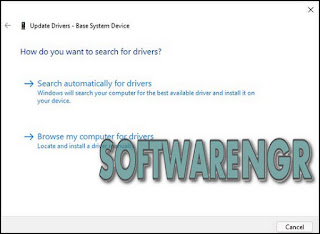
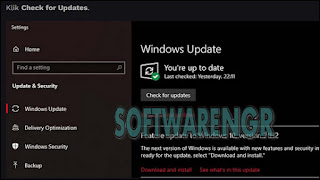
Post a Comment for "How to Fix Base System Device on Windows"
Provide comments relevant to the posted articles and provide critiques and suggestions for the progress of the blog