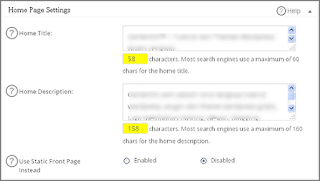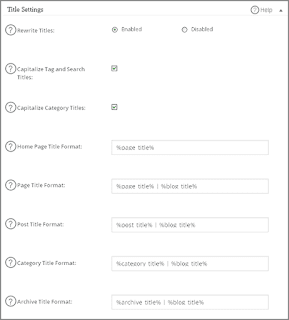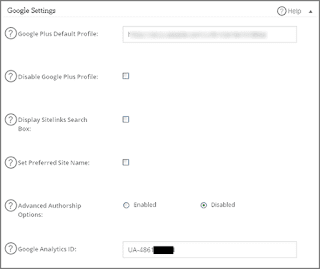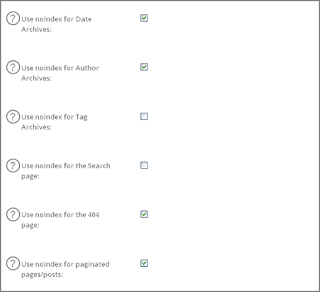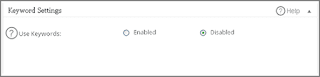Source of Traffic for Online Shop Website - When you have a marketing company website or online shop website, there are many things you have to pay attention to. One of them is related to traffic.
What is meant by traffic? Traffic is the number of visits to online shop websites, forums, news portals, and others. High and targeted traffic will make a business website have more value. In other words, the opportunity to get conversions in the form of transactions is also wide open.
So, where do the traffic sources for online shop websites come from? Before knowing the source, let's first get to know the following types of website traffic!.
Types of Website Traffic
As a website owner, especially one related to business, you must understand the types of traffic. Here are 6 types of website traffic, namely:
Organic Traffic
Organic traffic is natural audience visits that come from search results on search engines using relevant keywords. So, the audience will type certain queries or keywords in the search column on search engines like Google. Then on the search results page there is your website, then the audience enters from here, then this is what will create organic traffic.
Direct Traffic
Direct traffic, namely traffic that comes from visitors who type the website address into the browser without going through a search in the search field first. This means that the audience already knows and memorizes your website URL. So, they immediately type in the URL.
Referral Traffic
Referral traffic, meaning that audiences visit business websites through external links they find on other collaborating websites, blogs, and social media.
Social Media Traffic
If you look at website traffic data in Google Analytics, you will see that there is a traffic source called Social Media. So, what is this type of traffic? Social media traffic is visitors who click on links that you share via various social media platforms, such as Facebook, Twitter or X, Instagram, LinkedIn, Pinterest, and others.
Paid Traffic
Paid traffic, namely visits that come from paid advertising, such as Google ads, social media ads, or affiliates.
Email Traffic
Email traffic means that audiences visit a business website because they found it in an email marketing message or newsletter they received. This traffic will only be created if you regularly and consistently carry out an email marketing strategy.
7 Sources of Website and Online Store Traffic
After knowing the types of website traffic, now is the time to find out the traffic sources and how to get them below!
Content Marketing
Does your online store site only contain a product catalog and shopping basket? If yes, it's time to give it a new twist to improve the user experience.
To do this, you can apply marketing content in the form of articles or videos. Having content that is relevant, informative and interesting, complete with the use of the right keywords, makes it easier for potential customers to find your business site. Apart from that, using content marketing has many benefits, including:
- Increases website visibility and brings traffic.
- Helps build business interactions with visitors.
- Strengthen and increase brand awareness.
Search Engines
Of course, there are many search engines that you can use in the digital marketing strategic process. However, don't forget the fact that Google is the search engine with the most users in the world, especially internet users in Indonesia.
On this search engine, you can find potential customers and bring a lot of traffic to your website. Note that you have implemented content and SEO techniques appropriately and correctly. Next, to maximize traffic from search engines, try using paid advertising, such as Google ads, which is a paid advertising platform from Google.
Facebook Groups
You are certainly familiar with the social media Facebook, right? Facebook is a platform that provides various features so that internet users can meet, gather, communicate and socialize.
At the same time, Facebook also provides a Facebook group feature to gather people who have the same interest in something. Through this feature, you can use it as an alternative traffic source for your online shop or business website. For example, your website sells various gadgets. So, you can search for and join groups that suit that niche.
Once you're in a product-relevant group, start sharing the business site URL. However, make sure you use polite language and comply with group rules when promoting.
Online Activation
Online activation is a digital marketing campaign strategy that you can try to bring more visits to your business website. This strategy aims to encourage the audience to interact or have active involvement in participating in the event you are holding.
This can be done by holding giveaways, endorsements, interactive quizzes, or holding promotions such as buy one get one. This technique can not only get traffic to online shop websites, but can increase interaction and build engagement with potential consumers which can later help increase conversions.
If you don't have the experience and knowledge to carry out online activation, there are other, more effective ways. For example, just work with a digital marketing agency in Jakarta, or other digital agencies in Indonesia. Or just contact Redcomm Indonesia directly. Because, Redcomm has Social Media Activation and Management services.
This service will help you achieve various targets, including increasing brand awareness. Starting from planning, creating, to tracking measurable content performance.
Even though it is not very popular among netizens, Pinterest is a unique social media and a source of new ideas for various digital marketing strategies. Through Pinterest, you will find all the unique and useful content easily. You can also use Pinterest as a source of business website traffic. Here's how:
- Create a business account on Pinterest
- Pinning all the images on your online shop website.
- Continue by creating a board according to website keywords, and embed the URL into the web page.
- Follow accounts or people who are your target market.
- Share the pin with more people.
Forums
Forums are almost the same as Facebook groups, only on different platforms. If the target market is the millennial generation and beyond, you can use the forum as a source of traffic for your online shop. The method is very easy, namely:
- Join or create an account and verify your account so you can use all the services on the forum.
- Choose a sub forum that is appropriate or relevant to your business.
- Create posts that come from your digital business website. But beforehand read the rules in the forum and avoid actions that lead to spamming.
- Become an active member who also comments on every post belonging to someone else. In this comment, you can leave a trace in the form of your website address.
Utilize Guest Posts
You can get several benefits when doing guest posts or becoming a guest writer. One of them is increasing the opportunity for more people to recognize the website. Through guest posts, you can also get money for every article that appears, or even have the opportunity to insert a backlink to your online shop website.
That is the meaning of website traffic, types of website traffic, and 7 sources of traffic for business websites. However, if you don't want to go to the trouble of carrying out the steps above, try using the services of a top digital agency as suggested above.














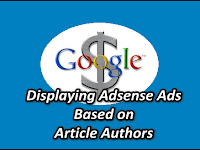
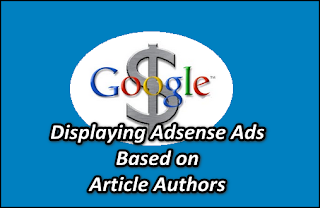
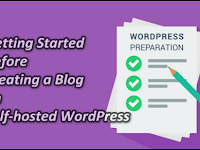



![How to Use All In One SEO Pack WordPress [New]](https://blogger.googleusercontent.com/img/b/R29vZ2xl/AVvXsEgYbSkhz5Yy3tddj7c6Mp_JrCPDrxRq7uJersvZaXVbwFI9hJfNN3Bn99oO7e5Lpup-ilispMcSHbGkb8OEjZIqtGdun02w36PY19ICddNPX0IHleMq8KTJdOaFZ3bvi1S_Mpte56RkT-M/w200-h150-p-k-no-nu/How+to+Use+All+In+One+SEO+Pack+WordPress+%255BNew%255D-min.png)