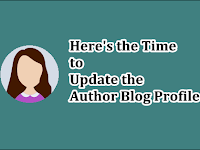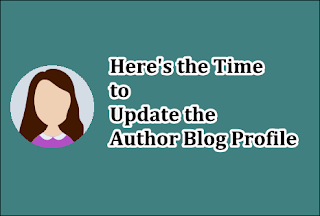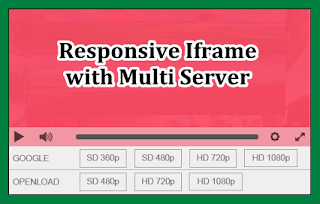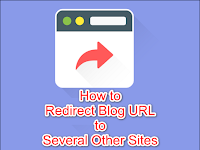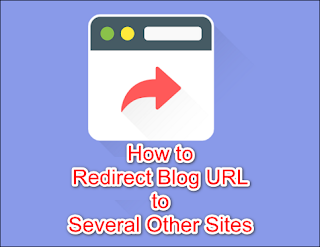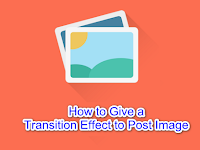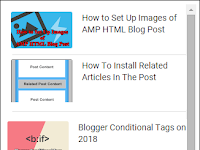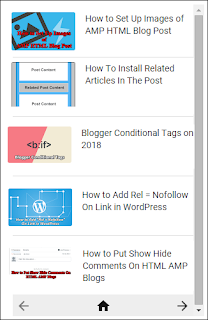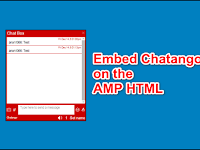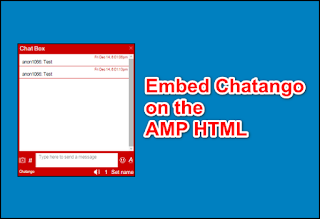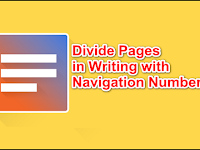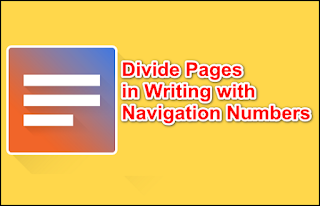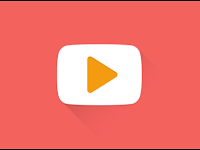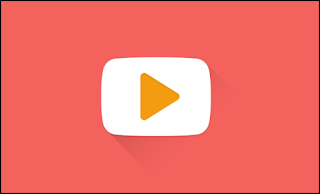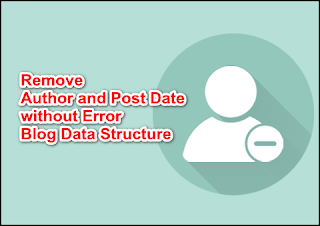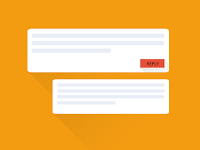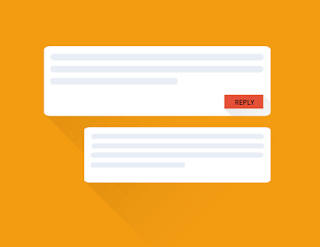What makes a blog have so many visitors? - Have you guys noticed how a blog develops!? Have you ever asked what makes a blog have high visitor traffic (traffic)!? For those of you who also have a blog, you may have understood how to get up and down a blog writer, starting from attracting visitors, looking for appropriate themes and writing materials, improving the quality of the blog, organizing and coding the syntax of the blog page builder, learning web programming (HTML, CSS, and JS).
 |
| What Makes a Blog Have so many Visitor? |
Being a blog writer is not something easy and instant, there are many parts that need to be considered and many things that need to be done. Everyone has their own motivation to write and build a blog. Most blog writers are probably inspired by the income that can be earned by just writing on a blog. But whatever it is as long as it can bring benefits to others does not matter.
Today the blogging world has grown rapidly, according to statistical data has registered more than 300 million domains as of 2017. Based on this, it can be said that the competition among blog writers is becoming increasingly elite. A blog is able to develop according to the development of its author, but even so sometimes one's own blog is still unable to achieve the desired traffic. Then what makes the traffic of a blog can increase!? There are several things that become a source of energy for a blog, which can be a strength for a blog writer to create a blog the way he wants. Then what are these things, look carefully at the following things, maybe it can be a motivation for you.
Writer
Like a piece of hardware, the author is a processor for a blog. The most important and most influential part of the future of a blog. In the hands of a reliable writer, a blog will become a star in cyberspace and top rankings for relevant search results. Quality writers will certainly be able to produce quality writing, therefore the author is the first factor that affects the traffic of a blog. Friends need to know, especially for fellow blog writers, that if an author stops writing for a long time, it will be quite influential for his blog. The longer the traffic of a blog will decrease when for a long time it is not filled with writing. Therefore, a blog writer must keep his blog up to date so that blog traffic continues to increase.
If you are a writer or are going to be a blog writer, try to make small changes to yourself. First, by deciding to choose a simple and noble intention, there should be no no-no intentions, let alone bad intentions, because in fact the power of God remains even in cyberspace. Try to be sincere in helping others by providing information that is not a hoax, accurate, useful, does not vilify certain parties or individuals, does not invite ugliness, does not pit it, and most importantly does not steal the results of other people's writings. Try writing about things you like, make writing that comes from your heart, because the writing will make you comfortable and flexible in writing, don't just stick to writing about popular things because it will only make you a small part of the group of people who pursue popularity.
Make writing that is close to your life and daily life, it will make your writing sharper and wider because it has become part of your environment. The most optimal thing is to create writing that is sourced from your experience, please share your experience, then that way visitors will come by themselves. If you have expertise in a certain field, try to create a blog that focuses on discussing it, create dense and high-quality content, it doesn't need much, as sufficient and as much as you can is the best. Make writing in easy-to-understand language, expand your references by reading, it will increase your vocabulary and make your writing style stand out.
Content
The content of a blog has a considerable influence on a blog, for friends who have tried to pit their fate against Google Adsense, of course knowing how important and how much influence content has as a factor in whether or not a blog is accepted as an adsense publisher. Blog content that is not a duplicate aka plagiarism result and contains dense information will make the blog quite a lot used as a reference on Google searches.
The content of a blog will also determine whether the blog can have a high income on Google Adsense or not, this is my experience of being rejected many times by Google Adsense until finally maximizing changes to the content and trying it again until finally it was successfully accepted in the umpteenth time. So if you are also trying to be part of a Google Adsense publisher, please try to create quality content.
Template
Who would have thought that this one is a fairly important factor that affects the traffic of a blog. It is undeniable that most blog owners who start trying to increase income from blogs will start first through optimizing the appearance and code of the blog, overall called blog templates. The template of a blog will not only affect the appearance of the blog itself, but will also affect in terms of the "personality" of the blog in the eyes of search engines.
What does that mean? An optimal blog template will maximize the index results from search engines against the content of the blog. In addition, the blog template will also affect the mood of the readers. The messier and more crowded the template of a blog will interfere with the comfort of visitors, especially if it has slowed down the blog page loading process. In the worst situation, even though the blog content is very adequate, the uncomfortable condition and appearance of the blog will actually make visitors choose to look elsewhere and rush away. Of course, this will affect the blog traffic in the future.
So be good at choosing a template, or if you are able you might try to create your own template, or at least modify the template obtained in a lawful way as a true blogger. My advice in choosing a template is look for a template that is as light as possible, pay attention to the loading speed generated from the template. Pay attention to the appearance of the template, if it is too crowded, you should forget it, in my opinion, the simpler and simpler the appearance of a blog, it will make visitors more comfortable.
Sharing
Be an active person in sharing and exploring your blog content. There are many ways you can share about your blog, the easiest is probably to copy the blog link/URL to your personal social media or fan page. But in my opinion, the most optimal thing is to share blog content by joining various forums and discussions about relevant things related to the blog.
Simply put, you can try by helping people's problems through discussion forums, both local forums and international forums. The most popular ones that you often encounter are probably Kaskus and Stackoverflow which are more widely covered internationally. Try to answer the problems of the people in it then don't forget to point to your blog for more complete information, it might be enough to help you.
Cover
Those are some things that you might be able to pay attention to about how to increase the traffic of a blog. In general, there are actually still several factors that may affect your blog traffic, such as SEO Optimization by adding good and correct meta tags, blogwalking, mobile friendly optimization, responsive templates, webmaster optimization, and others that you may know more than me.
But for me some of the above will probably be very effective if developed in the right way. If you want to discuss this post, please leave your comments in the comment box at the bottom of this page. The commenting system on this blog uses the Disqus service, but you can still comment without having to have a Disqus account. Or you can also send your response via the contact page of this blog, if you are not busy the admin will immediately reply to your response. Thank you, hope it is useful and bye.