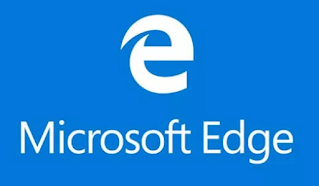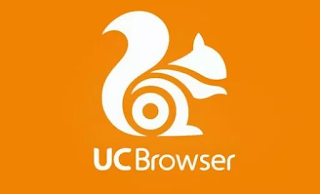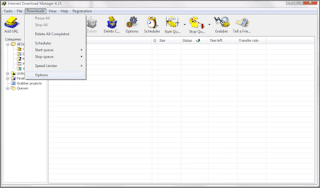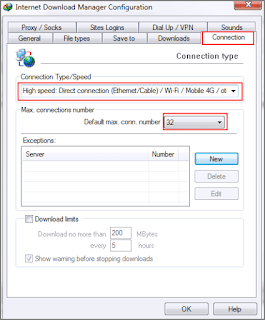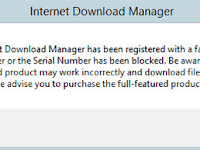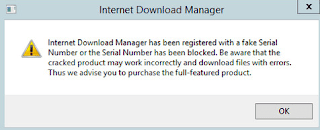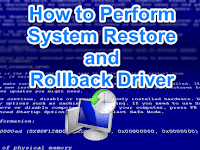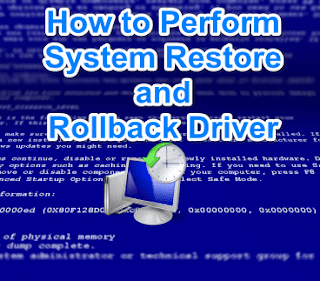5 Best and Fastest Browser Applications 2024 - In general, usually internet users prefer to use the Fastest Browser to install on their devices. With the reason that you want to get a browsing experience that can make you comfortable while surfing the internet, for example when loading and browser security.
Although currently there are many types of browser applications, but still some people do not have a pretty clear picture of the best web browser they can have. And not infrequently they also use browser applications that do not suit their needs.
Before you install a browser application, it's good that you should be able to make sure that the browser you want to install is in accordance with your needs and can support the activities you can do, because each browser has its own advantages and disadvantages.
A web browser is an application or software that can help users to explore, present content and retrieve existing content from various information sources on the internet. At this time, there are dozens of browser applications that you can use for your computer or smartphone.
Maybe there are some people who are still confused about what browser application to use, well, this time I will try to explain some of the fastest and best browser applications that can help you to choose which one is suitable for your needs.
If you often surf the internet to find information and need loading speed, security while browsing, simple settings, and a minimalist appearance, then using Google Chrome is the best browser that you can use. The main feature of this web browser is equipped with WebKit rendering engine technology that supports platforms on various devices such as; Windows, MacOS, Linux, iOS, Android, and Chrome OS. The Google Chrome feature that allows users to be able to save internet history, download history, manage bookmarks, incognito mode, manage profiles, and many more. Most internet users use Google Chrome because it is considered the fastest browser. Besides being fast, this browser also has bandwidth saving features that can save on the use of your smartphone's data package.
Mozilla Firefox is one of the best browsers that has ever existed, especially with more complete features. The latest update from Mozilla Firefox, called Firefox Quantum, is even faster than the previous version. Firefox has quite a lot of features and looks a little more 'crowded' than Google Chrome. The browser features include reading mode, PDF readers, add-ons, synchronization, web notifications, bookmarks, and much more. Although it's not as fast as Google Chrome, Firefox has become the main choice for some internet users because of its cool features. For the mobile version, Firefox users can block ads automatically and get tracking protection on a personal browser.
Opera browser is one of the fastest and lightest browsers for all devices. The Opera browser is equipped with several features that are quite capable so that it is widely used for surfing the internet. This browser also has a simple display design with a sidebar on the left to make it easier for users to operate Opera. As for some Opera browser features such as language selection features, security features, speed dial feature, restore session feature, and many others.
Microsoft Edge is a browser application released by Microsoft to replace Internet Explorer. For Windows OS users, your device must have Windows 10 installed in order to use this browser. This Microsoft Edge browser is also available for Android and iOS users. Some of the cool features of this browser include blocking ads, new browser tabs, access to bookmarks, internet history, downloads, and more.
UC Browser is quite popular among Android and iOS users because it is one of the fastest mobile browsers with various features in it. Although not as popular as Chrome and Firefox, this browser is quite widely used. Some features contained in UC Browser such as; fast download, cloud sync, data compression, and more.
Of the five fastest browser apps that I have mentioned above, of course they have different advantages and disadvantages. So, choose the browser that best suits your needs, so you can surf the internet to be more productive. Some tips that I can share this, hopefully it can be useful for you. If anyone wants to be asked, can comment directly below. Thanks.
Although currently there are many types of browser applications, but still some people do not have a pretty clear picture of the best web browser they can have. And not infrequently they also use browser applications that do not suit their needs.
Before you install a browser application, it's good that you should be able to make sure that the browser you want to install is in accordance with your needs and can support the activities you can do, because each browser has its own advantages and disadvantages.
The Fastest and Best Browser 2024
A web browser is an application or software that can help users to explore, present content and retrieve existing content from various information sources on the internet. At this time, there are dozens of browser applications that you can use for your computer or smartphone.
Maybe there are some people who are still confused about what browser application to use, well, this time I will try to explain some of the fastest and best browser applications that can help you to choose which one is suitable for your needs.
1. Google Chrome, the Fastest and Lightest Browser
If you often surf the internet to find information and need loading speed, security while browsing, simple settings, and a minimalist appearance, then using Google Chrome is the best browser that you can use. The main feature of this web browser is equipped with WebKit rendering engine technology that supports platforms on various devices such as; Windows, MacOS, Linux, iOS, Android, and Chrome OS. The Google Chrome feature that allows users to be able to save internet history, download history, manage bookmarks, incognito mode, manage profiles, and many more. Most internet users use Google Chrome because it is considered the fastest browser. Besides being fast, this browser also has bandwidth saving features that can save on the use of your smartphone's data package.
2. Mozilla Firefox, the Best Browser with Many Features
Mozilla Firefox is one of the best browsers that has ever existed, especially with more complete features. The latest update from Mozilla Firefox, called Firefox Quantum, is even faster than the previous version. Firefox has quite a lot of features and looks a little more 'crowded' than Google Chrome. The browser features include reading mode, PDF readers, add-ons, synchronization, web notifications, bookmarks, and much more. Although it's not as fast as Google Chrome, Firefox has become the main choice for some internet users because of its cool features. For the mobile version, Firefox users can block ads automatically and get tracking protection on a personal browser.
3. Opera, Fast and Minimalist Browser
Opera browser is one of the fastest and lightest browsers for all devices. The Opera browser is equipped with several features that are quite capable so that it is widely used for surfing the internet. This browser also has a simple display design with a sidebar on the left to make it easier for users to operate Opera. As for some Opera browser features such as language selection features, security features, speed dial feature, restore session feature, and many others.
4. Microsoft Edge, the Best Browser for Microsoft 10
Microsoft Edge is a browser application released by Microsoft to replace Internet Explorer. For Windows OS users, your device must have Windows 10 installed in order to use this browser. This Microsoft Edge browser is also available for Android and iOS users. Some of the cool features of this browser include blocking ads, new browser tabs, access to bookmarks, internet history, downloads, and more.
5. UC Browser, the Fastest to Download
UC Browser is quite popular among Android and iOS users because it is one of the fastest mobile browsers with various features in it. Although not as popular as Chrome and Firefox, this browser is quite widely used. Some features contained in UC Browser such as; fast download, cloud sync, data compression, and more.
Of the five fastest browser apps that I have mentioned above, of course they have different advantages and disadvantages. So, choose the browser that best suits your needs, so you can surf the internet to be more productive. Some tips that I can share this, hopefully it can be useful for you. If anyone wants to be asked, can comment directly below. Thanks.