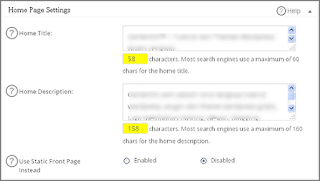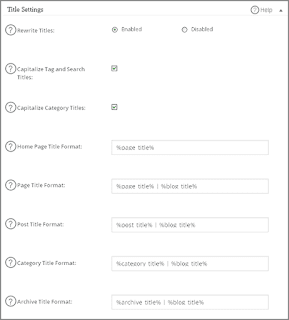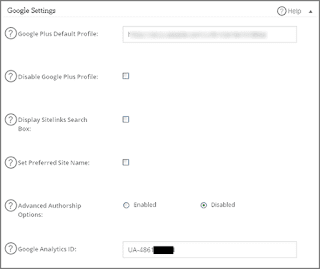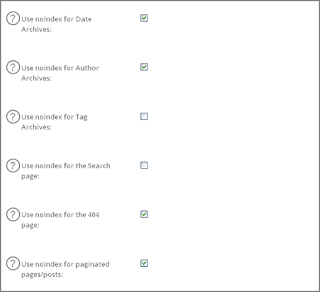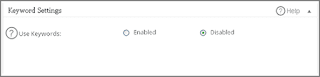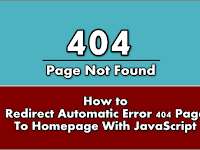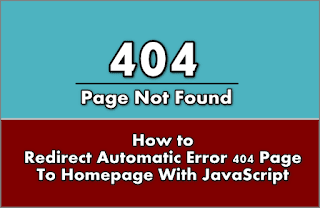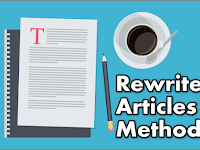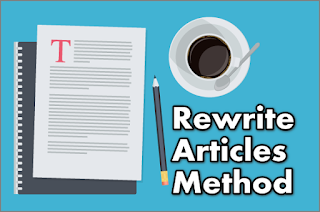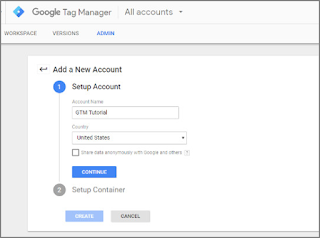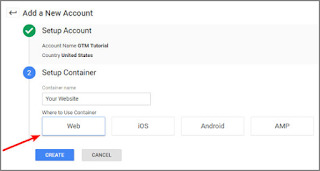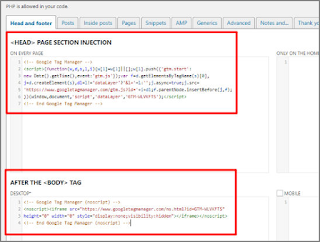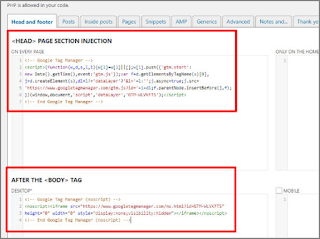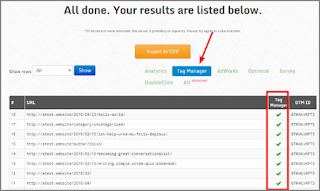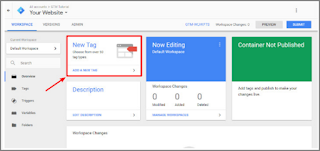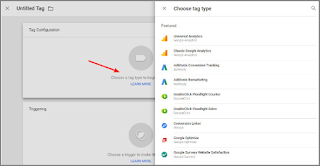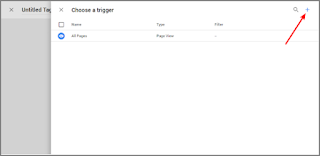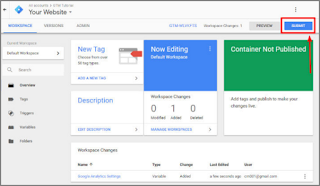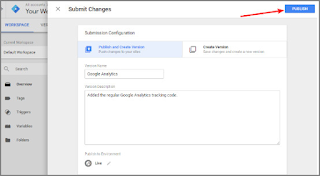Getting Started Before Creating a Blog on Self-hosted WordPress - Creating a blog on self-hosted wordpress is not an easy thing to do. I know that you just want to start creating a blog or website using self-hosted wordpress. Although it's not easy, you can definitely make it!
In this article I shared this time will explain what needs to be prepared before making a blog on self-hosted wordpress. Let's start by finding out what needs to be prepared to create a blog on wordpress.
WordPress is an open source application that is used as a blog engine, built using the programming language PHP and MySQL as its database.
WordPress is one of the favorite CMS (Content Management System) platforms in the world to date. With wordpress you can create various types of websites such as personal blogs, company profiles, to online stores. That is the meaning of wordpress in brief.
There are two types of wordpress you need to know, namely:
Although both wordpress turns out both of them have conflicting differences. This is the difference between WordPress (Hosted) and WordPress (Self-hosted):
WordPress (Hosted)
WordPress (Hosted) can be called free wordpress or free.
WordPress (Self-hosted)
WordPress (Self-hosted) we can call premium wordpress aka paid.
There are several things you need to prepare before creating a blog on self-hosted wordpress, namely:
1. Fees
In making a blog or website using self-hosted wordpress, costs are the main factor that you need to prepare. Enough with around $ 16USD per year you can rent a hosting package.
In addition to hosting, you also need to pay a fee to buy a domain that costs around $ 8.05 USD per year. So, the main cost that you need to prepare to create a website is approximately $ 24.14 USD per year.
2. Determine the Topic
If costs are not a problem for you, then it is to determine the topic for the blog or website that you want to create. What topics or themes will be discussed on your site?
Lots of topics that you can choose, for example:
3. Finding a Unique Domain Name
After determining what topics you will discuss on your site, now is the time you are looking for a unique domain name that will be your site address.
There are some tips from me that you need to pay attention to when choosing a domain name, namely:
4. Choosing a Theme / Template for Blog
After getting a domain name that is suitable for your blog or website, now is the time for you to find a theme or template that matches your site. Why do you need to specify a theme before making a blog on wordpress self-hosted?
So don't get when your blog discusses health topics but you use themes related to automotive, this is not funny so it has something to do.
It would be better if you can use a theme that matches the topic on your website. Choose a theme that you really like and according to the topic you choose. Use themes once and forever, meaning don't change themes.
Why?
From my personal experience. The first theme I use uses a builder to design the appearance, when I change a theme or template it looks messy because the builder used on each theme is different. To avoid this happening to you, then choose a good theme and don't change themes.
5. Start Creating a Self-hosted WordPress Blog
After finding the right theme for your site, now is the time for you to start creating a blog using self-hosted wordpress. Like you have to install wordpress, install themes, install plugins, change default wordpress settings, make posts, and customize your blog.
Those are some initial preparations before creating a self-hosted blog on wordpress. Hopefully with these brief tips, it can be useful for all of you and good luck.
In this article I shared this time will explain what needs to be prepared before making a blog on self-hosted wordpress. Let's start by finding out what needs to be prepared to create a blog on wordpress.
What is WordPress?
WordPress is an open source application that is used as a blog engine, built using the programming language PHP and MySQL as its database.
WordPress is one of the favorite CMS (Content Management System) platforms in the world to date. With wordpress you can create various types of websites such as personal blogs, company profiles, to online stores. That is the meaning of wordpress in brief.
There are two types of wordpress you need to know, namely:
- WordPress.com (Hosted)
- WordPress.org (Self-hosted)
What is the difference between WordPress (Hosted) and WordPress (Self-hosted)?
Although both wordpress turns out both of them have conflicting differences. This is the difference between WordPress (Hosted) and WordPress (Self-hosted):
WordPress (Hosted)
WordPress (Hosted) can be called free wordpress or free.
- Free, without paying a fee.
- Limited features, unable to access panel controls.
- Simple theme and website appearance.
- Using sub domains.
WordPress (Self-hosted)
WordPress (Self-hosted) we can call premium wordpress aka paid.
- Paid, for hosting and domain fees.
- Full features, have access control panel.
- Themes and website views are more interesting.
- Use the main domain.
What Should Be Prepared Before Creating a Blog on Self-hosted WordPress?
There are several things you need to prepare before creating a blog on self-hosted wordpress, namely:
1. Fees
In making a blog or website using self-hosted wordpress, costs are the main factor that you need to prepare. Enough with around $ 16USD per year you can rent a hosting package.
In addition to hosting, you also need to pay a fee to buy a domain that costs around $ 8.05 USD per year. So, the main cost that you need to prepare to create a website is approximately $ 24.14 USD per year.
2. Determine the Topic
If costs are not a problem for you, then it is to determine the topic for the blog or website that you want to create. What topics or themes will be discussed on your site?
Lots of topics that you can choose, for example:
- Technology
- Health
- Sports
- Automotive
- News
- Personal blog
- Online store
- etc
3. Finding a Unique Domain Name
After determining what topics you will discuss on your site, now is the time you are looking for a unique domain name that will be your site address.
There are some tips from me that you need to pay attention to when choosing a domain name, namely:
- Have a relationship with the topic you choose.
- It must be easy to remember, write and say.
- Avoid using characters and numbers.
- Prioritize .com
- Don't use someone else's brand.
- Don't use domain names that are similar to other websites.
4. Choosing a Theme / Template for Blog
After getting a domain name that is suitable for your blog or website, now is the time for you to find a theme or template that matches your site. Why do you need to specify a theme before making a blog on wordpress self-hosted?
So don't get when your blog discusses health topics but you use themes related to automotive, this is not funny so it has something to do.
It would be better if you can use a theme that matches the topic on your website. Choose a theme that you really like and according to the topic you choose. Use themes once and forever, meaning don't change themes.
Why?
From my personal experience. The first theme I use uses a builder to design the appearance, when I change a theme or template it looks messy because the builder used on each theme is different. To avoid this happening to you, then choose a good theme and don't change themes.
5. Start Creating a Self-hosted WordPress Blog
After finding the right theme for your site, now is the time for you to start creating a blog using self-hosted wordpress. Like you have to install wordpress, install themes, install plugins, change default wordpress settings, make posts, and customize your blog.
Those are some initial preparations before creating a self-hosted blog on wordpress. Hopefully with these brief tips, it can be useful for all of you and good luck.
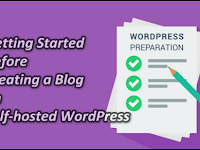



![How to Use All In One SEO Pack WordPress [New]](https://blogger.googleusercontent.com/img/b/R29vZ2xl/AVvXsEgYbSkhz5Yy3tddj7c6Mp_JrCPDrxRq7uJersvZaXVbwFI9hJfNN3Bn99oO7e5Lpup-ilispMcSHbGkb8OEjZIqtGdun02w36PY19ICddNPX0IHleMq8KTJdOaFZ3bvi1S_Mpte56RkT-M/w200-h150-p-k-no-nu/How+to+Use+All+In+One+SEO+Pack+WordPress+%255BNew%255D-min.png)